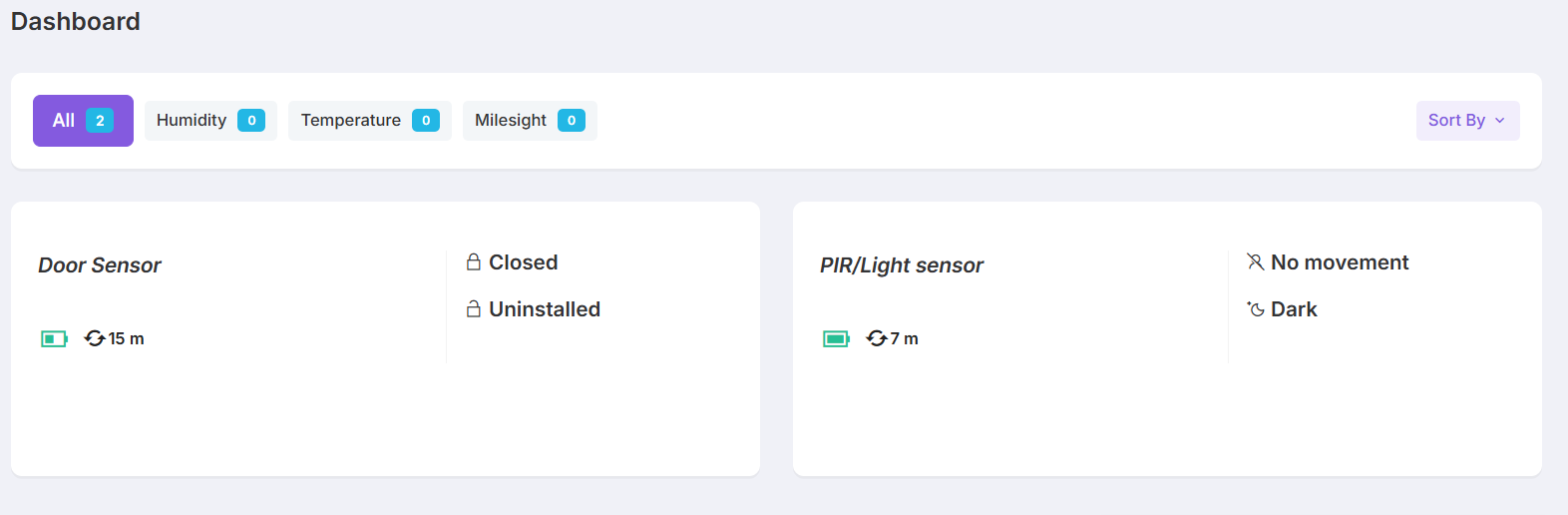LoRaWAN Sensor Onboarding
Gather Required Keys
- Device EUI: Unique identifier for the device, located on the sensor or packaging
- Join EUI (Application EUI): Provided by the sensor manufacturer or Heliotics
- App Key: Used for authentication
Onboarding Process
- Navigate to Heliotics CORE
- From the menu bar, select Onboarding → Sensor
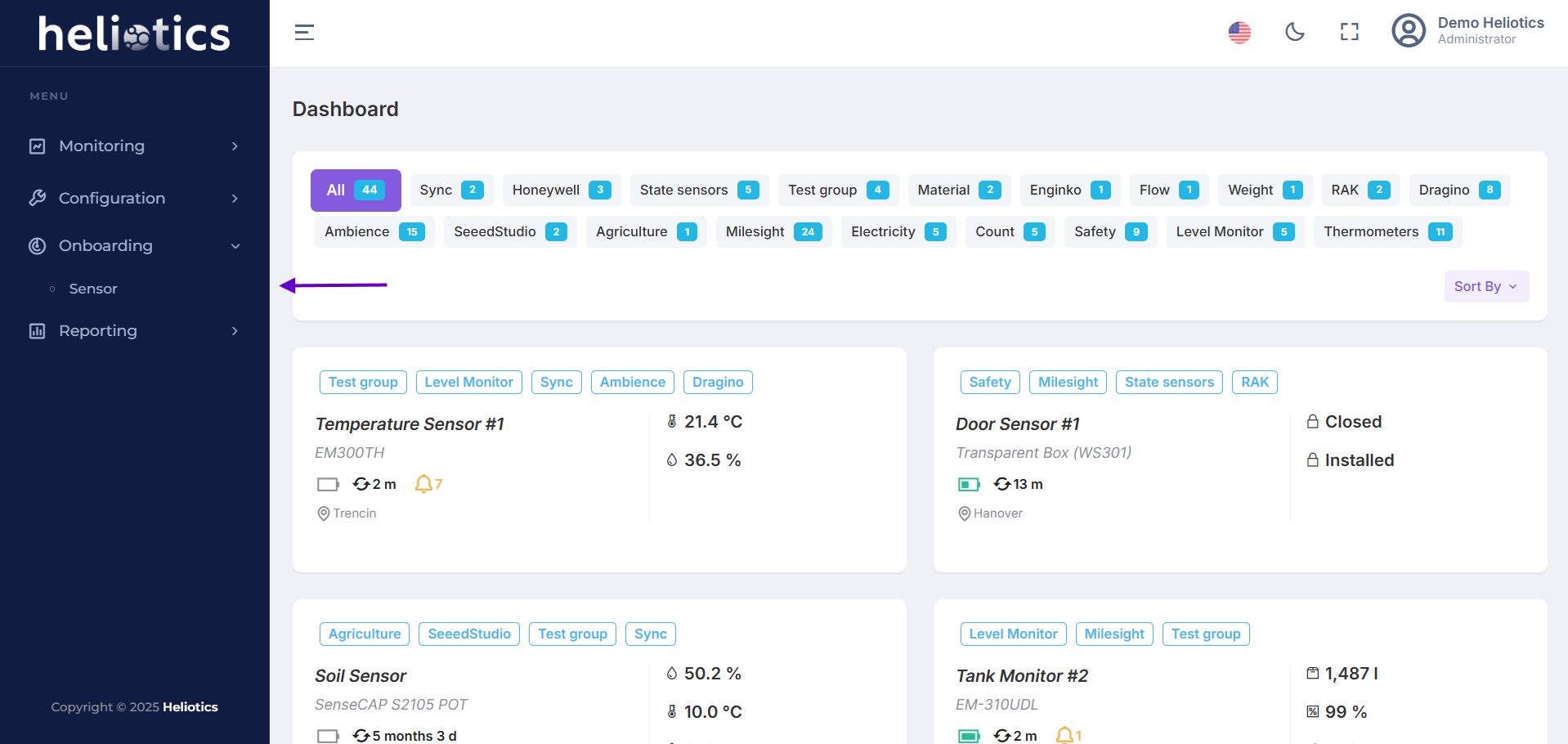
Use the filter options to locate your LoRaWAN sensor by name, manufacturer, or measurement. After you find selected sensor click on Onboard Me

Fill in the following fields
- Device Name and Description (e.g., "Temperature Sensor")
- Device EUI, Join EUI, and App Key
- Select the Network Type: Choose Helium LoRaWAN
- After filling in all the necessary information, proceed to Onboard Sensor
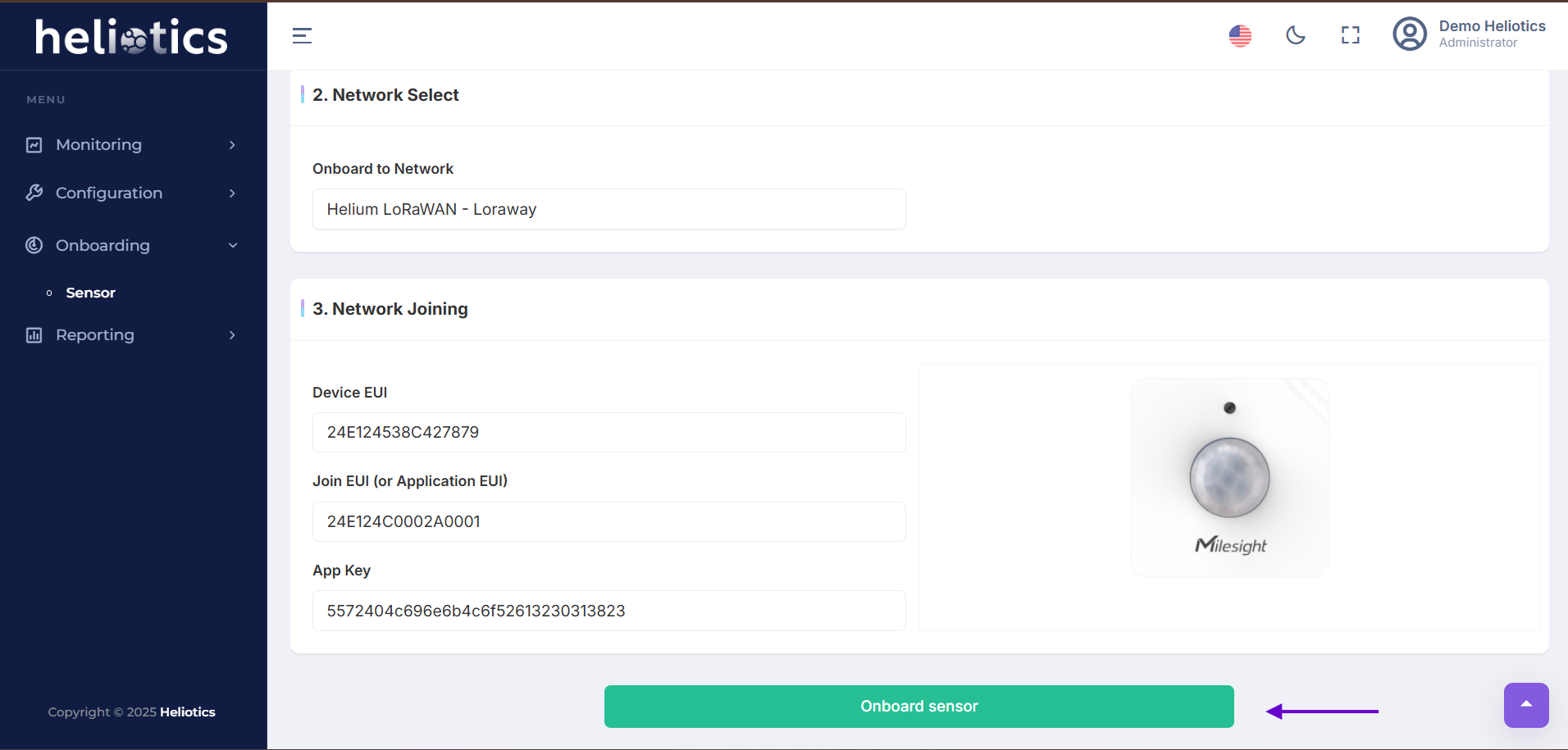
After Successfully Onboarding, the sensor will appear in the dashboard